Moving from several years of hardcore Ubuntu life to Mac is “a bit” challenging, but hey.. bring it on!
First thing that I needed to do is to be able to type.. Well yea, English is easy, since Mac does come with US keyboard that ironically comes with English letters. However what about people who are fortunate to know and love another language ( besides English )? Easy, you’d say: Mac has gazillions of different layouts ( a.k.a. “Input Sources” ) available:
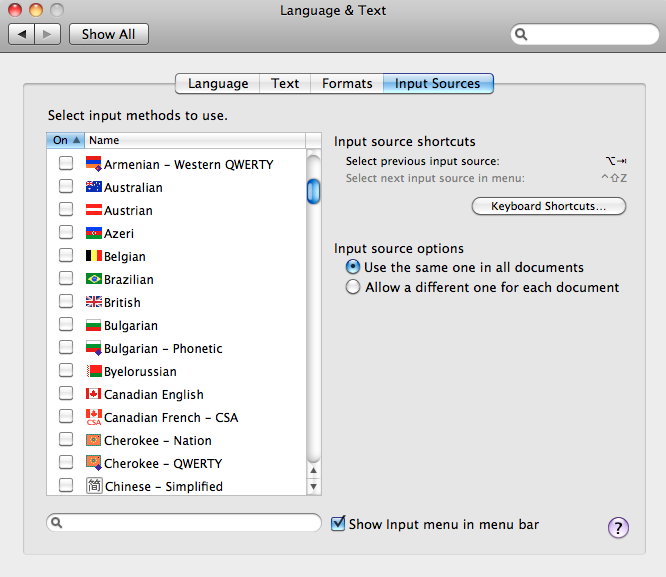
Well, what if none of them suites me? Let’s take a look at the Russian Phonetic layout that comes with OS X:
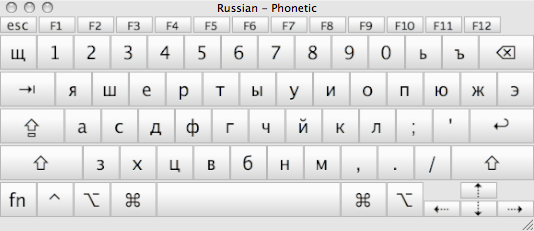
Maybe someone is ok with this layout, but many letters here are quite far from being “phonetic”. Leaving this be would result in many “typing in frustration” hours when you think you pressed “a”, but it was “b”, etc.. But don’t give up just yet, there is an awesome solution: Ukelete which is an excellent Unicode Keyboard Layout Editor for Mac OS X.
So switch to a “Russian Phonetic” layout:
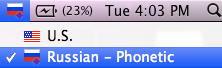
Now start Ukelete, go to “File –> New From Current Input Source”:

You should see the default layout in Ukelete window now:
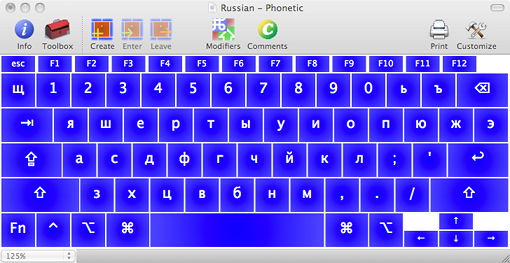
You are almost done.. Now just play a little “Swap Keys” game to get where you need to be:
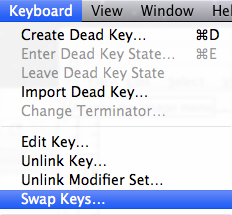
And get that final layout that you love:
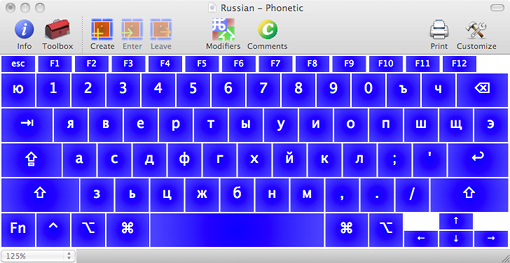
Now save it as a “keyboard layout file”:
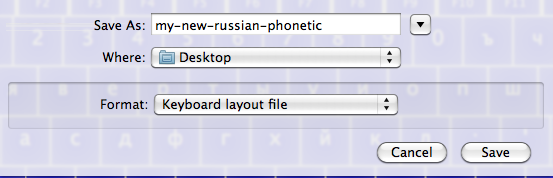
to “/Library/Keyboard Layouts/”.
Now go to the “System Preferences –> Language & Text –> Input Sources”, and you should see a new “Russian – Phonetic” layout:
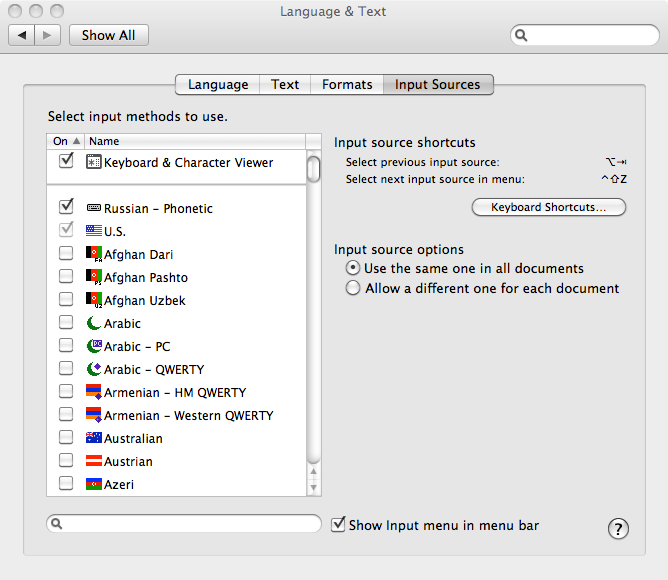
You are done :)
P.S. Another thing is to remap CapsLock to Option key via “System Preferences –> Keyboard –> Modifier Keys”:
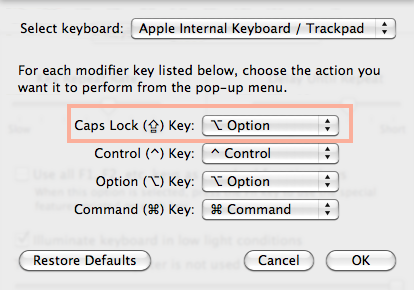
and change the shortcut to switch input sources ( keyboard layouts ) to “CapsLock + Tab”:
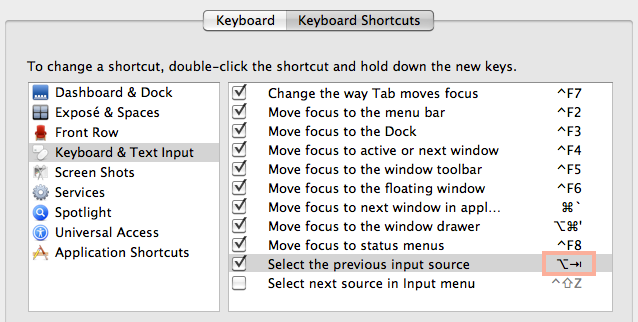
Happy typing!